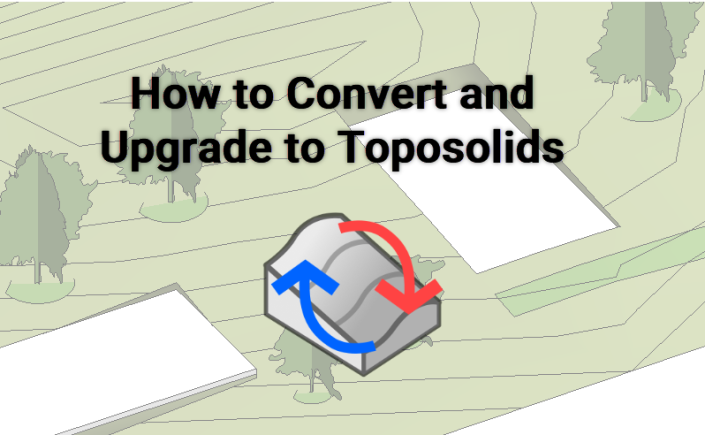With the advent of Toposolids, one of the first big questions that I have been working hard to fully understand and anticipate is what exactly happens if you have an ongoing project that you want to upgrade to Revit 2024?
I will say the answer will vary a bit depending on what sort of elements you typically use to model a site/landscape. But let’s dive in and take a look…
Pitfalls of the conversion process
There are a couple of downsides to the conversion process. Some of these are built into the API, so there are limited workarounds. And there are other issues that we do have do have the ability to fix via the API, so apps (such as FOREground) can provide some support.
So to start, we will examine what happens when you use the Revit conversion method: Generate Toposolid.

1. The things Autodesk warns you about: no Building Pads and lack of rehosting (except Railings)
I have seen some moaning and groaning about the lack of building pad replacement. This is perhaps inconvenient, though in my opinion it is less troublesome than the second issue: elements are not re-hosted during the conversion process. I can only assume that this is because there is actually no API method to re-host loadable families. This may be surprising to users who are not familiar with the API (and its limitations) because there is UI access to do this. Anyone who seems to do this with an app is either deleting elements and replacing them, or not truly hosting them to the element (just modifying the z property).
Furthermore, there is currently no easy way to retrieve the hosted elements from a Toposurface or Floor element. We can hope that perhaps Autodesk will develop a solution to this in the future. But for now, we are stuck with the Pick New Host button.

Railings are the exception here, because there are easy API methods to both retrieve the railings hosted to an element and to rehost those railings to a new element.
2. The thing Autodesk doesn’t tell you about: Height Offset from Level
This one is not super noticeable, but when you generate a Toposolid from a Toposurface, the conversion process also automatically generates a Height Offset from Level. This value is generated from the minimum Z (elevation) value in the Toposurface.
In the quick example below, the Toposurface minimum Z was 3′, and so when the Toposolid was generated, the Height Offset was automatically set at 3′. This is one of my least favorite aspects of the conversion process and I’m not entirely sure why Autodesk didn’t make more of an effort to clean up this value.

Especially if you are using a Variable Toposolid, the Height Offset determines where the variable material will stop. In this example, the Toposolid material is set to 1′, so an Offset of 3′ means it will stop at 2′ (Offset – Thickness). You could get around this to a certain extent by just setting your Thickness to a high value, but the Offset Value will remain at that number regardless.

Additionally, there are some beneficial things happening in the conversion process that Autodesk doesn’t tell you about. In my initial testing, it seems that the conversion method also re-hosts all Spot Dimensions and Contour Labels that are hosted to the Toposurface.
3. Lack of more robust conversion tools…
The final downside of the ootb Revit conversion method is the general lack of more robust conversion tools and being tied to the Autodesk ‘defaults’. A quick laundry list of those downsides, include:
- Does not give you the option to delete original elements
- Subdivision default height is set to 1′
- Cannot convert more than one Toposurface at a time
- Cannot convert Floors to Toposolid
The first several of these are fairly small complaints. But if you typically model your landscape with Floors, then the lack of Floor conversion is a big problem.
Convert using FOREground
Fortunately, we have anticipated a number of these conversion issues and FOREground has its own custom Converter tool. With our converter:
- There is an option to delete original elements during conversion
- Subdivision default height is set closer to zero (at 1/128″)
- Can convert all Toposurfaces (or Floors) at once
- Can convert Floors, including auto generate all Toposolid types from Floor types
- Will set Height Offset to specified value (default is 0)
- Will generate Toposolid Building Pad type, instead of just deleting pads
Here is a quick gif showing a conversion of a Toposurface with building pads and a subregion:

FOREground has built on everything the built-in Toposurface converter can do, but with more features. Again, this is a small thing to point out, but all of our FOREground dropdown menus will remember your last used selection. So it will remember the Toposolid type and Level that you last used. And when converting Floors, it will transfer over all Spot Dimensions in plans, sections, and elevations (not 3d).
Final thoughts about Converting to Toposolids
Where possible, I would recommend starting projects new (or as early as possible) in 24. The conversion process is better with an app like FOREground, but there are certain issues even an app can’t solve. Definitely consider your project.
Upsides to consider:
- Toposolids have contours. If you want your floors to have contours, this is a big upside.
- Toposolids have subdivisions, which will automatically follow a primary Toposolid.
- 24 has increased cutting abilities. This is great for modeling varying slopes and structures of things like soil, foam, and water.
Downsides to consider:
- Lack/loss of building pads (depending on how you convert).
- Lack of re-hosting for all loadable elements.
Additional thoughts about working with Toposolids
In general, I would recommend carving your toposolids into smaller, more manageable pieces. If you are used to modeling a site or landscape with lots of floors, then it is the same workflow. However, if you are used to working with one big Toposurface, then you might see some issues (with lag/regen) if you have a single topo with lots of points. This will be most noticeable when you go to edit the topo, either by editing the points or using the geometry joining and cutting tools (either with void families or other toposolids).
If you are starting with a large, complex toposurface in an earlier version of Revit, there are a few things that you can do to make your life easier. I would recommend doing these before you upgrade:
- Simplify Surface. Revit 24 does not yet have a built-in simplify tool. This is something I would expect might be rolled out from the factory in the near future, since it was a feature of the old Toposurface.
- Split Surface. There is toposolid splitting in 24, but I would hesitate to recommend using it (and will post more about this in the near future).
Split and Merge using FOREground
If you do find yourself in Revit 24 with a too large and complex Toposolid and you have access to FOREground, you can always use our Split and Merge tools. Our split and merge have a few advantages. First and foremost, they are available in all versions of FOREground (Revit 19 through 24). They have also been in use for a while, so we have had time to work out various bugs. And they also have Spot Dimension support, so that you don’t lose spots in your documents when using split and merge.